Tips how to Reduce Excel File Size
Good Morning All !!
If you've ever dealt with large Excel files that seem to take forever to load or share, you're not alone. Fortunately, there are several strategies you can employ to reduce the file size without sacrificing data or functionality. Here are some effective tips to help you trim down those hefty Excel spreadsheets:
Remove Unnecessary Formulas and Data:
Identify and delete any unused columns, rows, or sheets.
Eliminate redundant formulas or replace them with static values where appropriate.
Use Proper Formatting:
Avoid unnecessary formatting such as excessive borders, colors, or fonts.
Use cell styles sparingly and apply them only where needed.
Compress Images:
If your file contains images, consider compressing them using Excel's built-in image compression feature or an external tool before inserting them.
Avoid Excessive Cell Merging:
Merged cells can significantly increase file size. Use them sparingly and consider alternative formatting options.
Optimize Pivot Tables and Charts:
Limit the number of pivot tables and charts, and remove any that are not essential.
Opt for simpler chart types when possible.
Use External Data Sources:
Instead of embedding data directly, consider linking to external data sources. This can reduce file size and ensure that the data is up-to-date.
Use Efficient Functions:
Certain functions can be resource-intensive. For instance, volatile functions like INDIRECT, OFFSET, and NOW should be used judiciously.
Avoid Storing Data in Cells Unused for Calculations:
If you have a large dataset, consider storing it in a separate location and only bring in the necessary data for calculations.
Save in Binary Format (XLSB):
Excel's binary format can result in significantly smaller file sizes compared to the standard XLSX format. However, keep in mind that this format may not be as compatible with other software.
Use Data Compression Tools:
Consider using third-party tools or software to compress the Excel file after you've exhausted the built-in options.
Archive Old Data:
If your file contains historical data that's no longer relevant, consider archiving it in a separate file. This can help keep your main file size in check.
Enable Workbook Compression:
Excel offers an option to compress the workbook to reduce file size. This can be found in the "File" menu under "Info" > "Check for Issues" > "Inspect Document".
Remember to always create a backup of your file before making significant changes. Additionally, test your file after implementing these strategies to ensure that none of the functionality has been compromised.
By applying these tips, you'll be able to effectively reduce the size of your Excel files, making them easier to work with and share.





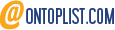
Post a Comment