How to Fix Errors on Your Computer in 5 Easy Steps
Hi All, In toady article we will explains how you can easily fix computers errors in 5 easy steps. A computer glitch can be considered a major obstacle. Whether it's a software hiccup or a hardware issue, encountering errors can be frustrating and time-consuming. Fortunately, you don't have to be a techie to fix common computer problems. In this guide, we'll walk you through five easy steps to help you fix your computer and get back to running smoothly.
Step 1: Identify the error
Before you can fix an error, you need to understand what is causing it. Errors can take many forms, such as error messages, screen freezes, or unexpected shutdowns. Pay attention to any specific messages or codes that appear. This information will be key to determining the root cause of the problem.
Step 2: Restart your computer
It may sound like a cliché, but restarting your computer is often the quickest and easiest way to resolve minor software glitches. When your computer restarts, it clears temporary files and resets processes, which can eliminate many common errors.
Save all open work.
Click the Start (Windows) or Apple (Mac) menu.
Select "Restart" or "Shutdown" and then "Start" or "Power" to reboot.
Step 3: Update your software
Outdated software can be a breeding ground for bugs. Developers often release updates to fix bugs and improve stability. To ensure your software is up-to-date, follow these steps:
For Windows:
Click the Start menu.
Type "Windows Update" and select it from the search results.
Click "Check for updates" and install all available updates.
For Mac:
Click on the Apple menu.
Select "System Preferences" and then "Software Update".
Install all available updates.
Step 4: Run the system scan
Malware and viruses can wreak havoc on your computer and cause a whole host of problems. Running a thorough system scan can help identify and remove any malicious software. Use your preferred antivirus software or follow these steps:
For Windows (using Windows Defender):
Click the Start menu.
Type "Windows Security" and select it from the search results.
Click on "Virus & threat protection" and then "Quick scan" or "Full scan".
For Mac (using built-in protections):
Open "System Preferences" from the Apple menu.
Click on "Security & Privacy" and then the "Privacy" tab.
Select "Full Disk Access" and make sure your antivirus software is listed.
Step 5: Check the hardware connections
Sometimes errors can be caused by loose or faulty hardware connections. Make sure all cables, plugs and components are securely in place. If you believe that a specific hardware component may be causing the problem, consider seeking professional help for further diagnostics.
By following these five easy steps, you'll be well equipped to deal with common computer errors. Remember, patience is key, and if you encounter a more complex problem, don't hesitate to seek help from a professional technician. With a little troubleshooting know-how, you'll be back up and running in no time!





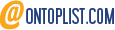
Post a Comment